Table of Contents
ToggleIPTV installeren tutotial

Stap-vir-stap gids: Hoe om IPTV op te stel
Maak gereed om die koord te sny en sluit aan by die IPTV-revolusie! Hierdie omvattende gids sal jou deur die eenvoudige stappe lei oor hoe om IPTV op te stel en jou gunstelingprogramme en -flieks in ‘n japtrap te begin stroom. Of jy nuut is met IPTV of bloot op soek is na ‘n vinnige en maklike opstelling, hierdie gids het jou gedek. So kom ons begin!
Hoe om IPTV Smarters Pro op Fire TV Stick te installeer
1. Ons sal eers installeer the Downloader app
1. Ons sal eers die aflaaiprogram installeer
Hierdie toepassing sal jou help om IPTV Smarter op FireStick te laai (omdat blaaieraflaaie nie toegelaat word nie)
2. Klik die Vind > Soek opsie op die tuisskerm van FireStick

3. Tik die naam van die program (wat aflaaier is)
Klik die Aflaai-opsie wanneer dit in die soekresultate vertoon word
Kies die Aflaaier-ikoon op die volgende skerm en laai die program af en installeer dit

4. Kom terug na die tuisskerm van FireStick nadat jy die Downloader-toepassing geïnstalleer het
Klik Instellings in die kieslysbalk

5. In die Instellings, kies die opsie My Fire TV

6. Wanneer die volgende stel opsies op die volgende skerm vertoon word, klik Ontwikkelaaropsies

7. Klik Installeer vanaf onbekende programme

8. Klik Aflaaier om die status na AAN te verander

Hiermee het u die FireStick-instellings gekonfigureer om die installering van IPTV Smarters en ander derdeparty-toepassings toe te laat. Volg die stappe hieronder:
9. Jy kan nou die aflaaier-program oopmaak
Wanneer jy hierdie toepassing vir die eerste keer laat loop, sal ‘n stel aanwysings verskyn. Maak hulle af totdat jy die volgende skerm sien
Op hierdie skerm moet jy die URL-tekskassie aan die regterkant klik (maak seker Tuis opsie in die linkerkieslys is gekies) waar dit ‘http://’ sê
10. Gaan voort en voer die volgende pad in hierdie venster in: https://bit.ly/mainsmart
Klik GO
11. Gee dit ‘n minuut of twee totdat die IPTV Smarter op jou FireStick-toestel afgelaai is
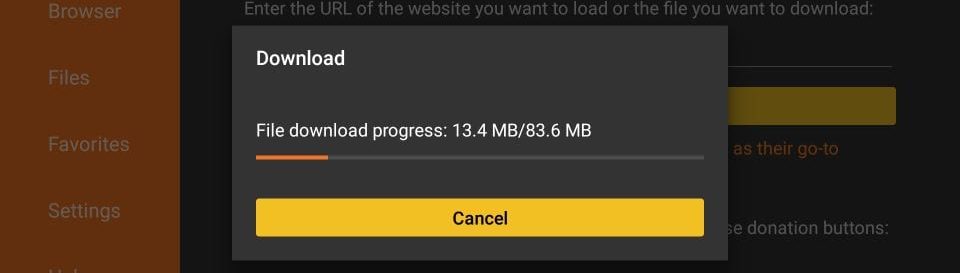
12. When the download has completed, the Downloader app will run the APK file and the installation will start
Click Install
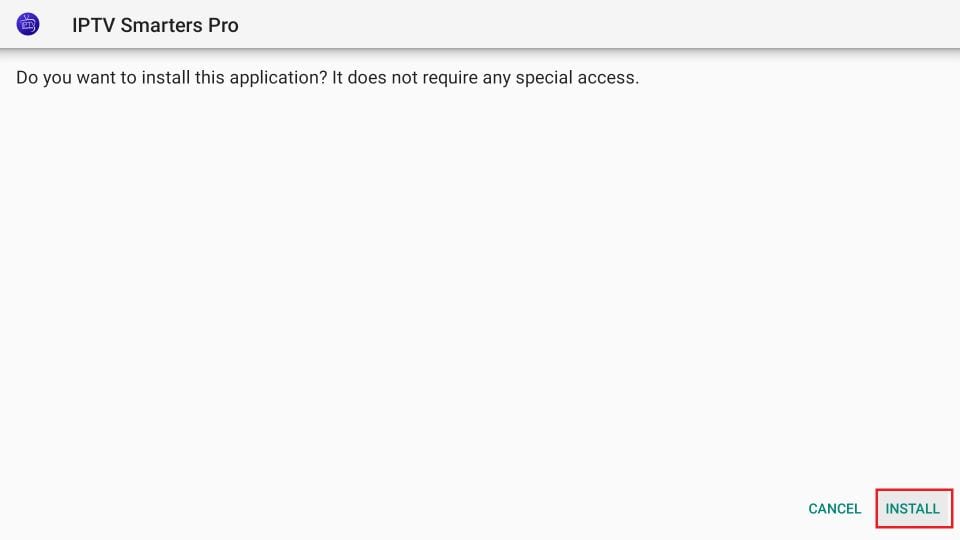
13. Wait for the installation to finish
14. Installation is concluded with the App installed notification
You may now choose to click OPEN and get started with IPTV Smarters
I recommend choosing DONE so that you may first delete the APK file and save some space on the FireStick storage
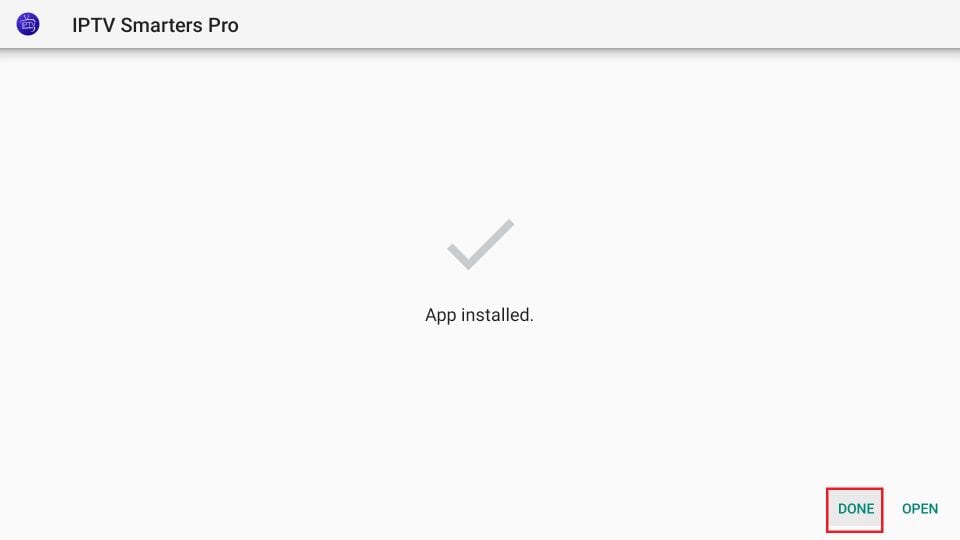
15. If you clicked DONE above, you will be back on the Downloader interface
Click Delete
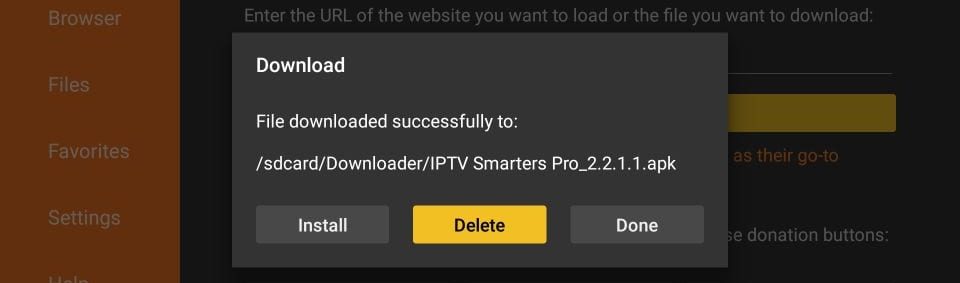
Great! You now have the IPTV Smarters app on FireStick.
Launch IPTV Smarters on Firestick either by going to Your Apps & Channels section or pressing & hold the Home button and then select Apps from the next screen.
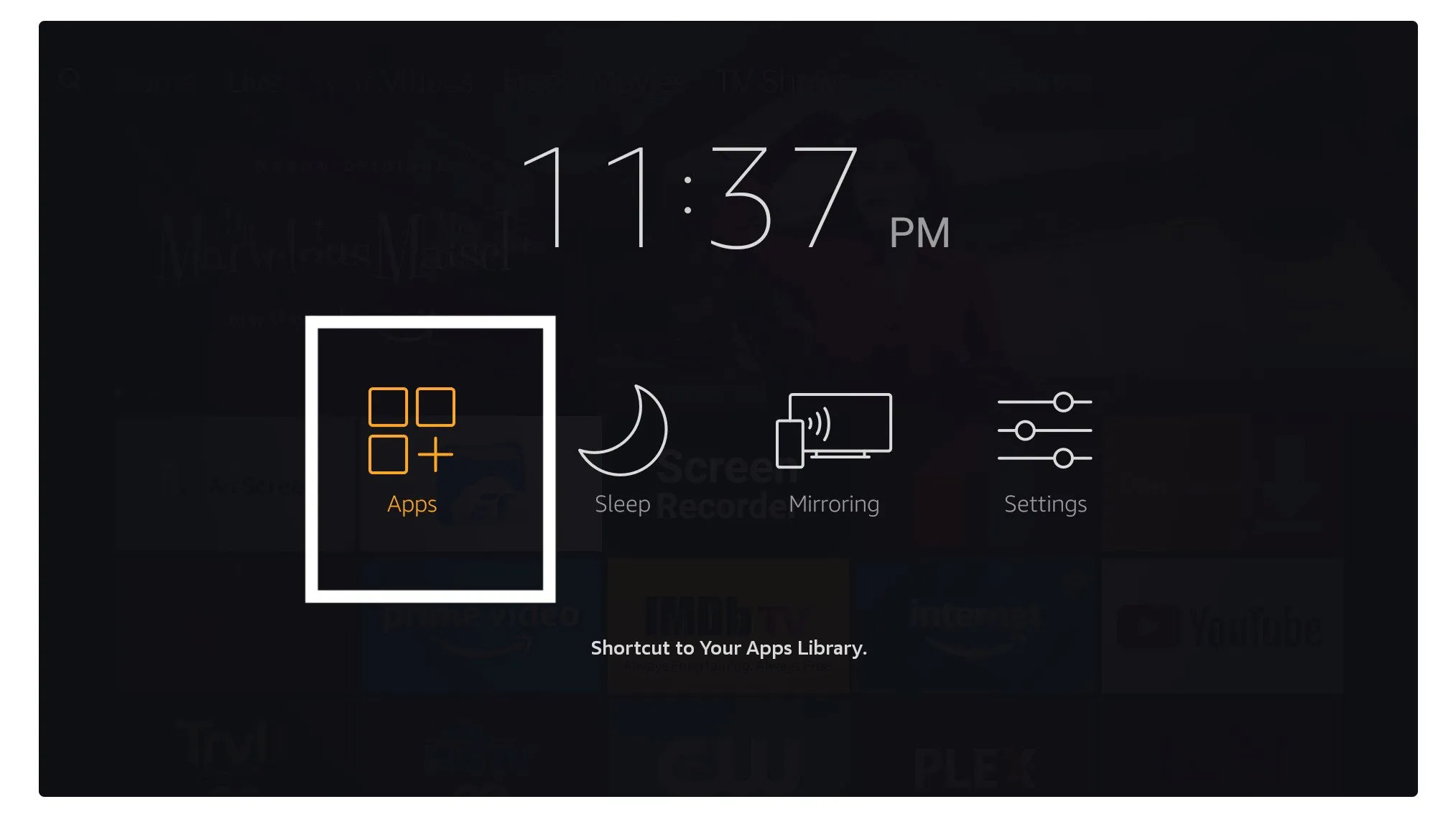
Scroll down and you will see the app appears at the bottom so press select to launch it.
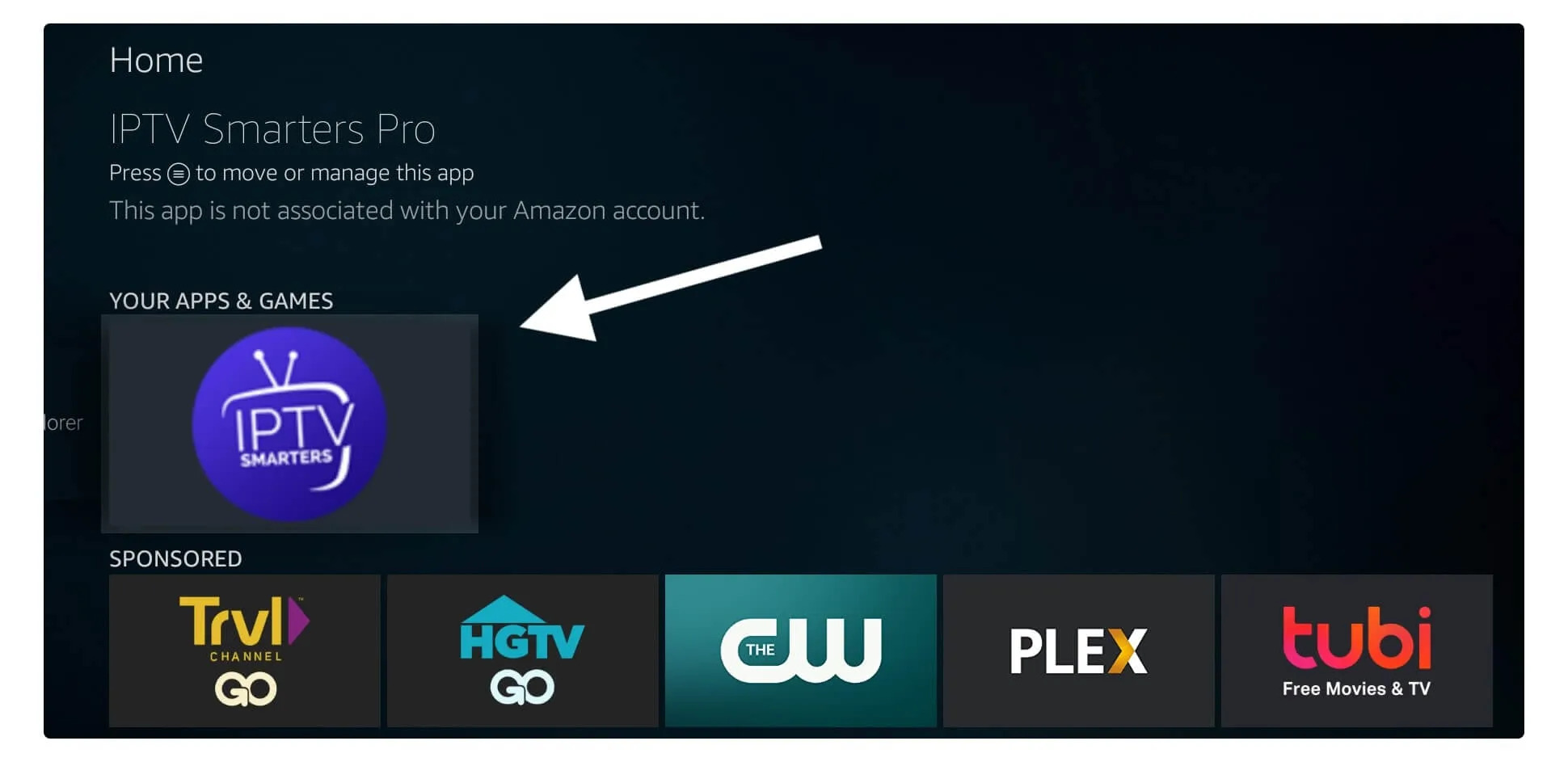
When launching it for the first time you will be asked to agree with their user agreement so simply click on the Accept button.
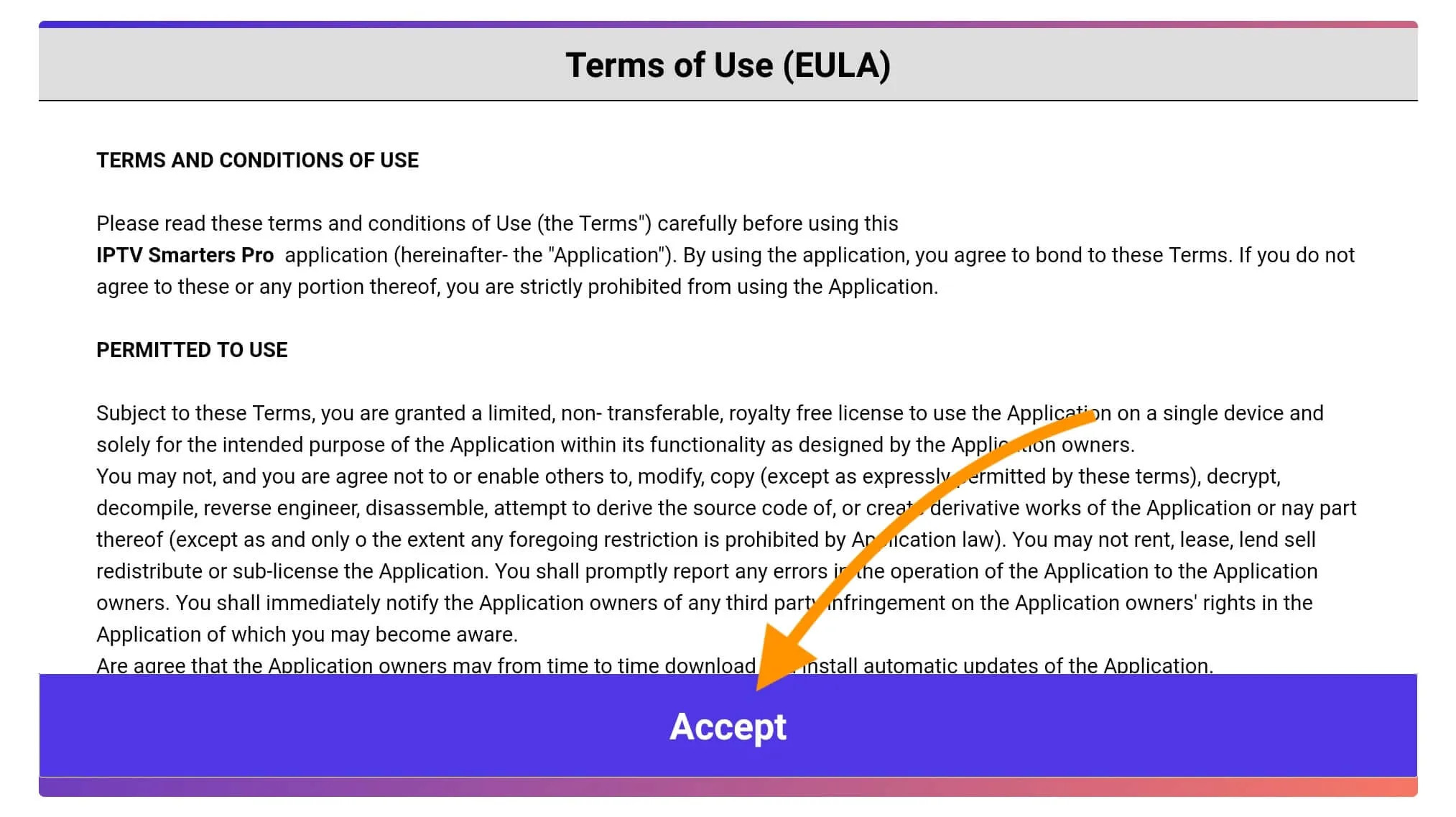
Once it’s done from the next you will be asked to Add a User so for this just click on the Add User button.
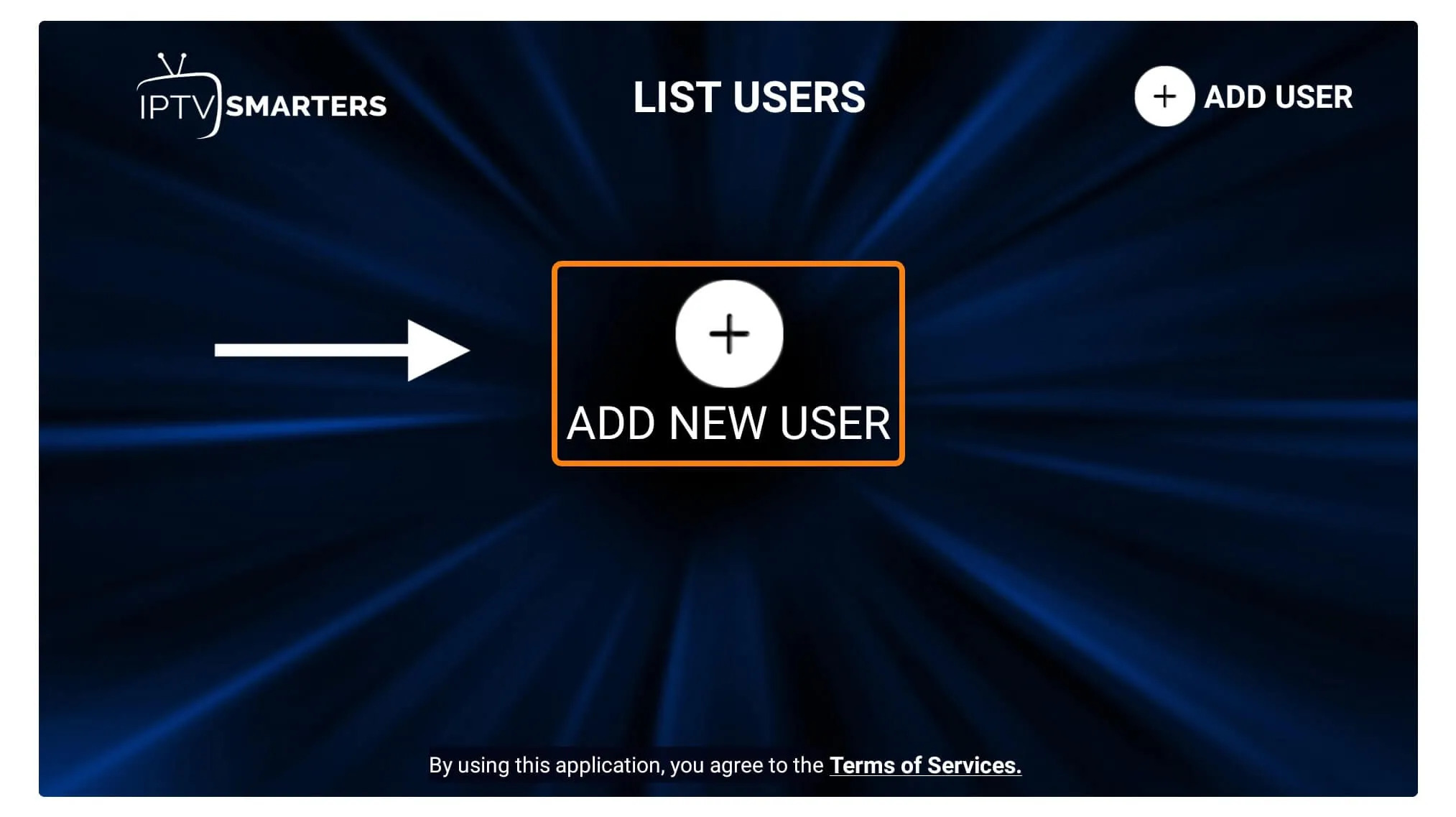
From the next screen, you will notice multiple options to Log Into the Smarters Pro. Now you need to choose Login with Xtreme Codes API which is the fast method.

After that you will notice various fields appear there so you need to fill them as follow:
- Any Name: Type the name of your user.
- Username: Write the username provided by the seller.
- Password: It is also provided by the IPTV provider.
- URL: Just copy the portal URL from the provider and paste it here.
Once you filled every field just click on the Add User and it will create a new profile.
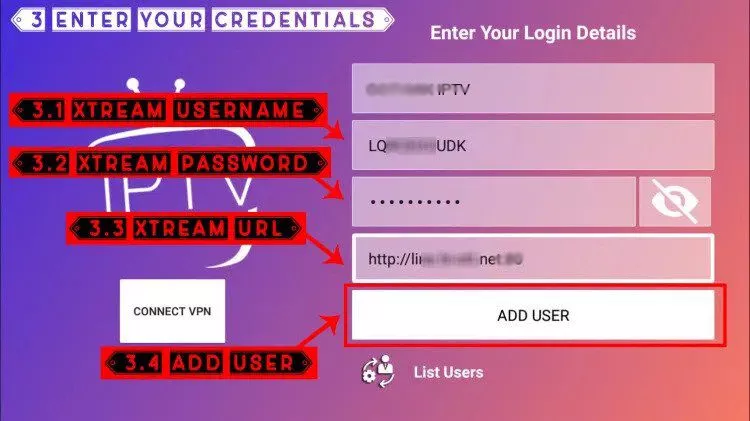
After that, you will notice the user is listed on your screen so click the User that you created.
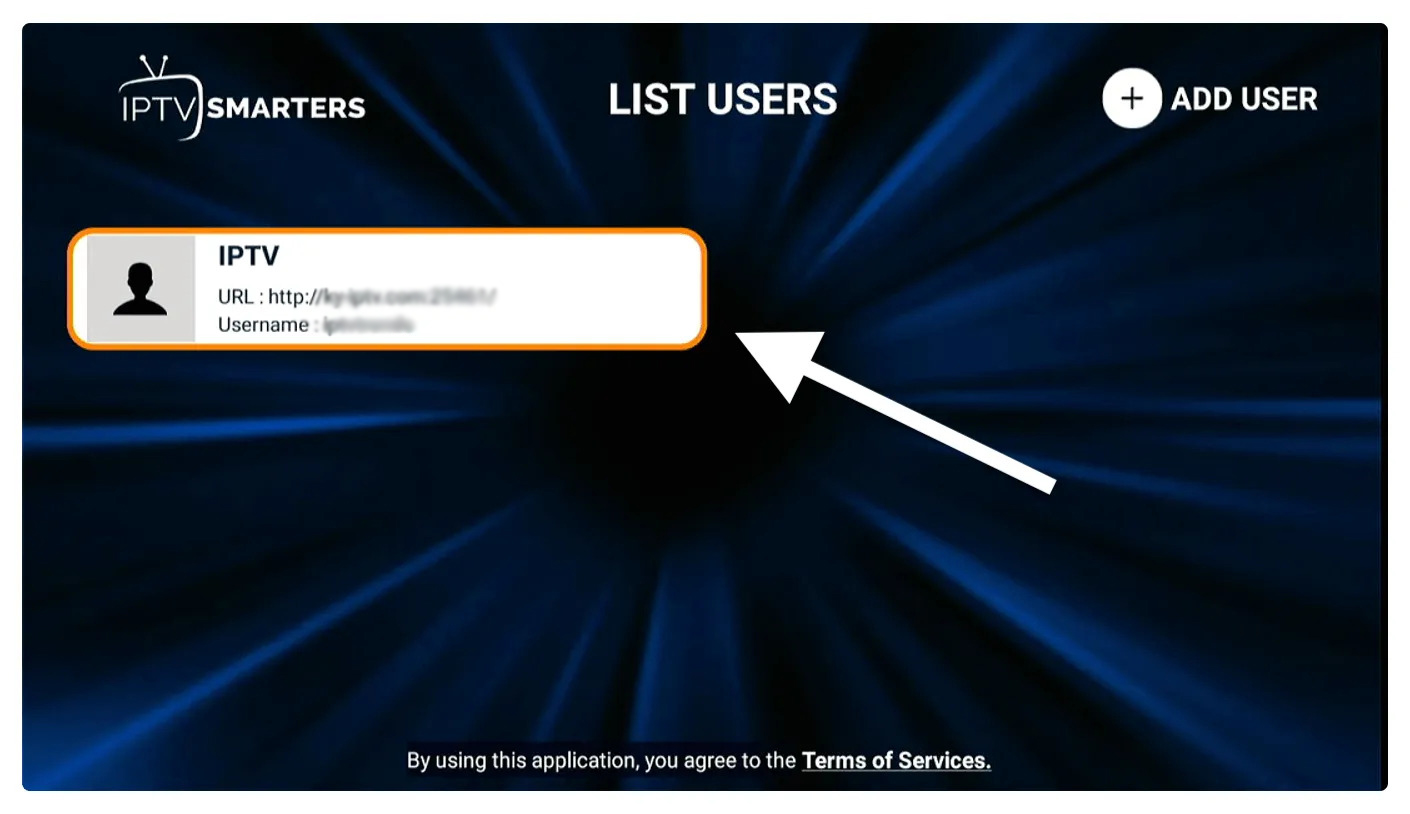
From the next screen, it shows Downloading Live Channels, Movies, and TV Shows so just wait for a while until it completes.
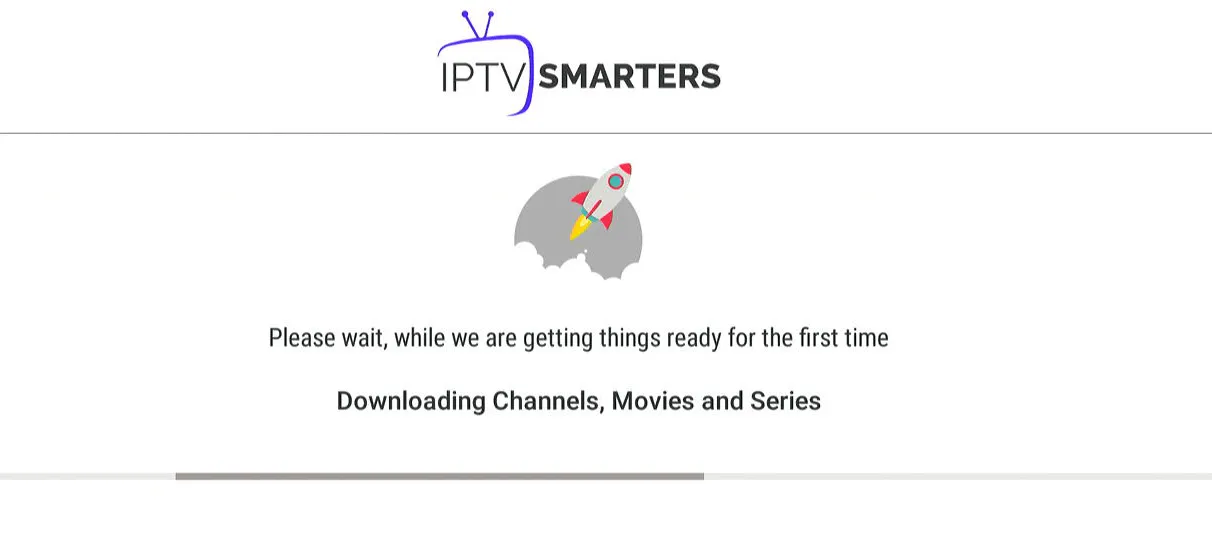
Once the downloading is completed a simple interface will appear with Live TV, Series, Movies, and other options. Now you just need to select any of these options and then it will Show Content available in that category.
How to setup IPTV on Smart TVs with Set IPTV app
You can download Set IPTV from your TV store on Samsung, LG, …
After installation, open Set IPTV then you will find MAC address on screen
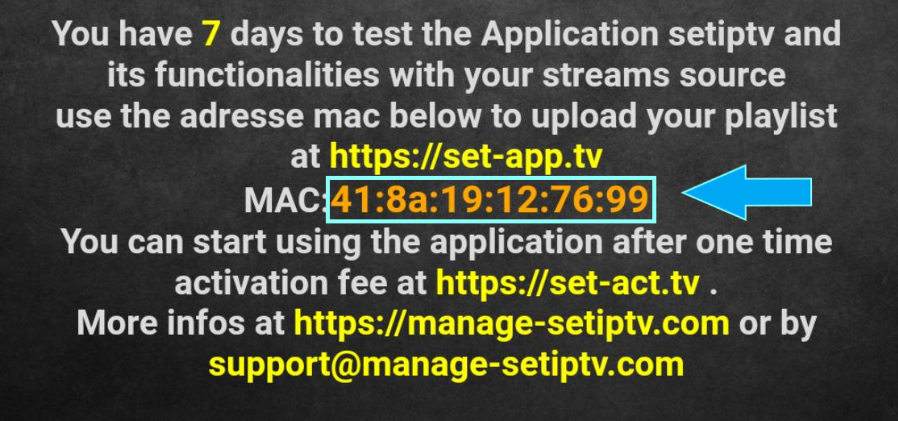
Navigate to SET IPTV web portal
Open the set IPTV upload page via browser : https://cms.manage-setiptv.com/set.app and Choose Playlist link method :
1-Enter Mac address
Enter your Set IPTV mac address in TV MAC field
2-Enter M3u Link
Enter The m3u link you received from your IPTV provider in m3u URL field
3-Activate Captcha
You must active captcha (I’m not robot)
4-Click Send
and click send. Restart your TV and open SET IPTV again , Enjoy thousands TV channels, movies and series .

Step 1 : Press the Smart Hub button from your remote.
Step 2 : Search for the IPTV Smarters Pro to install.
Step 3 : Log in the Application with your subscription details i.e. Username, Password, Portal URL.
Setup IPTV on Smart TVs with FLIXIPTV app
How to Install FLIXIPTV app on Smart TVs (Samsung/ LG)
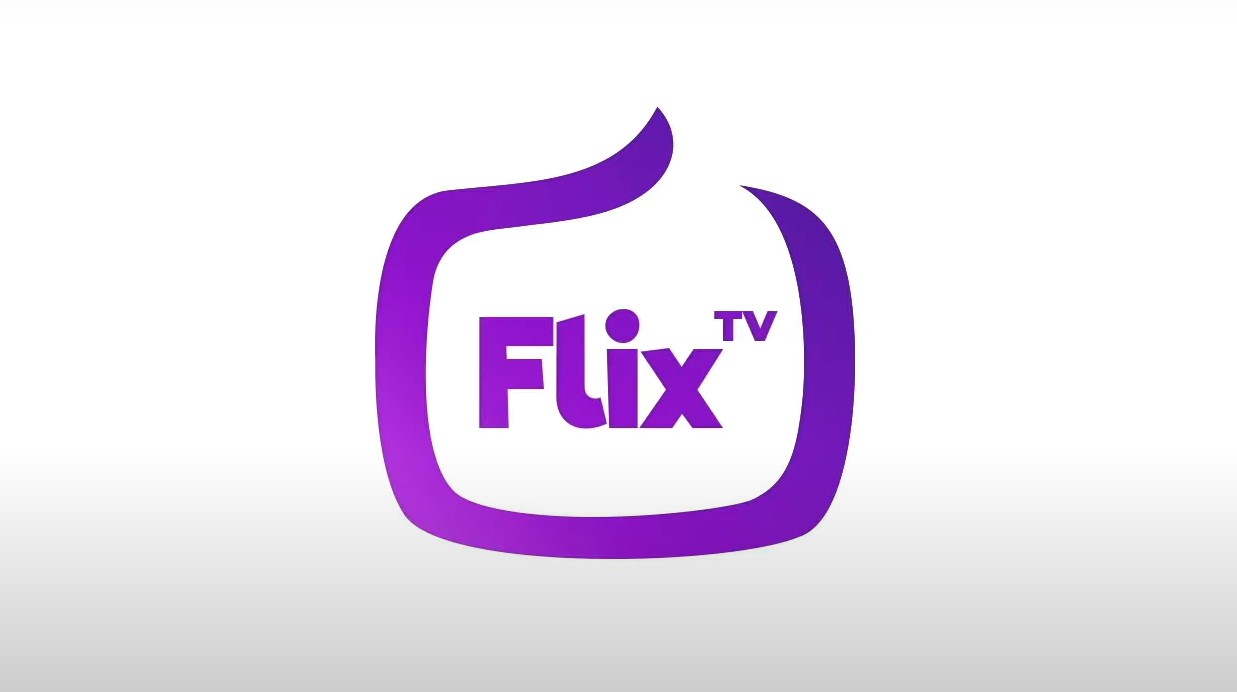
Flix IPTV is an IPTV player like Smart IPTV but more stable that allows you to stream content. The application does not offer its own content, so you need to have a playlist or a m3u link,
Flix IPTV is an interesting and stable application, even with big playlists, which is surely worth using on your Smart TV.
Flix IPTV Features
Flix IPTV offers a variety of useful features. The features listed below can be found by going to the application settings.
Multiple language support:
Users can choose from over 17 languages. Just go to Settings and select “Change Language”.
Several themes:
Don’t like the default Flix IPTV theme? You can choose a new one by going to Settings, then Change Theme.
Support for external players:
You can select MX Player and VLC Player as external players in the application. Go to Settings, then select External Players.
* This option is available for Android and iOS devices.
Customize subtitles:
It is very rare that an IPTV player offers subtitle customization. Flix IPTV is one of those few apps. Go to Settings, then Subtitle Settings to change the size, color and background of your subtitles.
Other features of Flix IPTV include creating lists of favorites, changing servers or lists since it supports adding multiple playlists, hiding specific categories of content in channels or movies and series, etc.
Flix IPTV supported devices
Below you can find the list of devices on which you can install the Flix IPTV application:
- Samsung Smart TV
- LG WebOS
- Android TV, Apple TV and Amazon Fire TV or FireStick.
Installing Flix IPTV is easy like any other application, just go to the application store and search for it by name on Smart TV or Android TV and Apple TV.
The application is not in the Amazon Apps store. You can install the app on your Fire TV device by typing flixiptv.cc/flix.apk in the Downloader app or in the URL field of your device’s browser.
How do I set up Flix IPTV?
Now we show you how to set up your subscription on the Flix IPTV application using your m3u link.
1. Once the application is installed, launch it to have its mac address displayed on the screen.
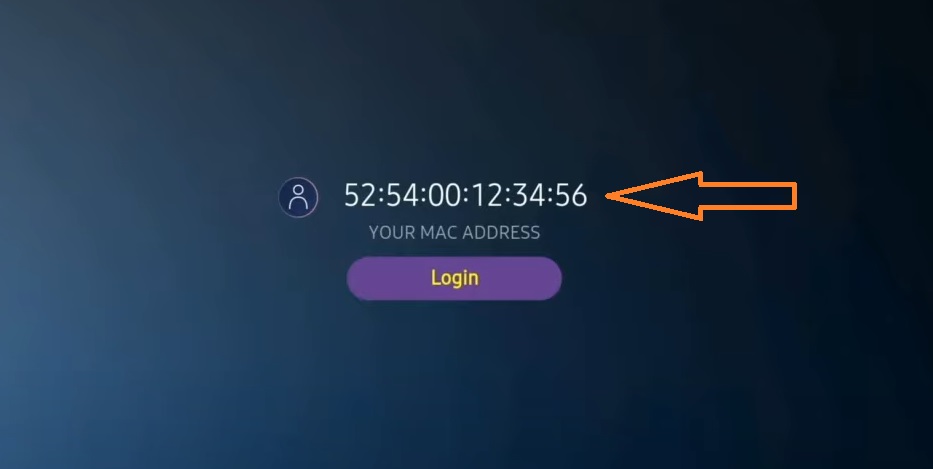
If you didn’t write the mac address, you can find it by going to the menu on the left, navigating to Settings and in the next menu, scroll to User Account.
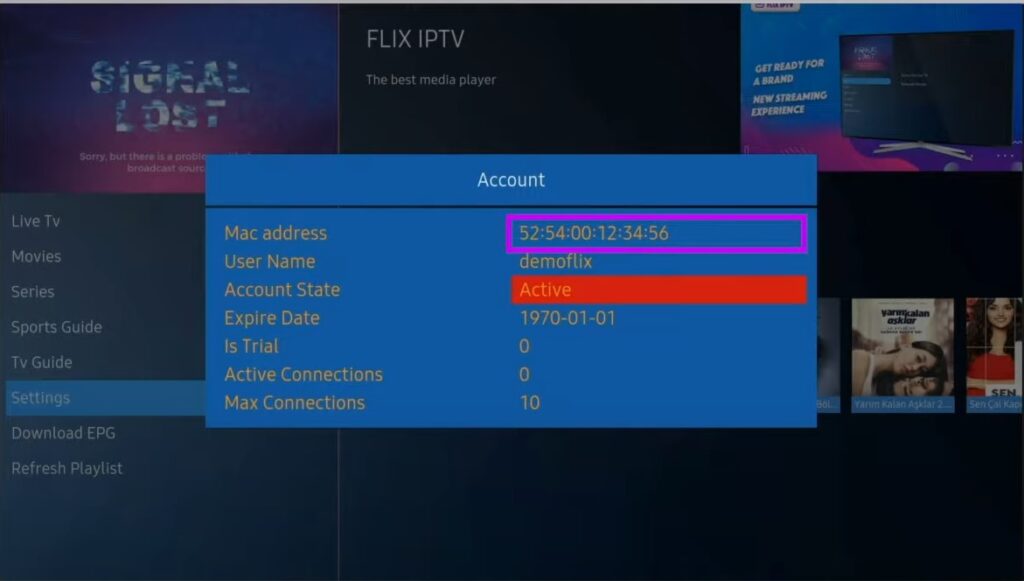
2. Go to the link: https://flixiptv.eu/mylist
3. Fill in the requested informations, the mac address and your m3u link then click on Send.
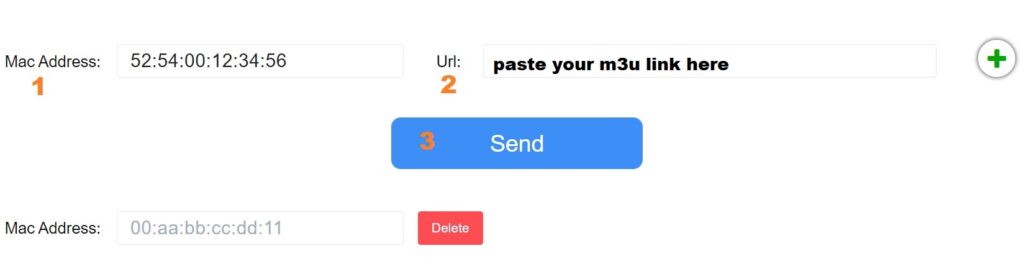
4. The last step is to restart the application or refresh the list on Settings > Change Playlist. A window will appear asking you to reload the list, click OK.
How do I activate Flix IPTV?
Flix IPTV is like other applications for Smart TV (SET IPTV, NET IPTV, Smart STB, …) it offers 7 days free trial, after that you will have to pay 7,99 EUR to activate it for life on a single device or TV.
Here is the link to the activation page: https://flixiptv.eu/activation
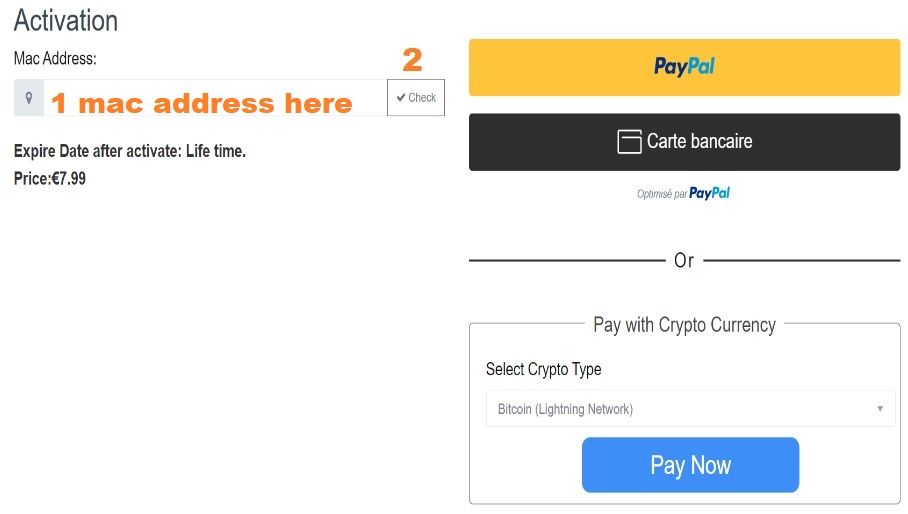
Our opinion on Flix IPTV
Flix IPTV is one of the best IPTV applications. It has a number of useful and rare features. Follow the steps above to start using it especially for Smart TVs.
Step 1 : Press the Home button on the remote & Go to LG Content Store.
Step 2 : Search for the IPTV Smarters Pro to install.
Step 3 : Log in the Application with your subscription details i.e. Username, Password, Portal URL.
Step 1: Go To https://www.iptvsmarters.com Click on APK for Android Version, IOS/MacOS for IOS Version.
Step 2: After the installation gets completed tap Open to launch the IPTV app.
Step 3: Choose login with Xtream Codes API.
Step 4: Type any name and enter the Username, Password and the URL which is provided by us.
Step 5: Wait until the application loads all the channels. Now you can enjoy all your favorite channels with your family and friends.
MAG Device IPTV Setup Tutorial
This tutorial will guide you through a simple and effective steps of installation your Mag (250/254/256…).
Step 1: When the box is being loaded the main portal screen appears. After that click on “settings”, and press the remote button “SETUP/SET”.

Step 2: Then press on “System settings” and click on “Servers”.

Step 3: Click on ‘Servers’

Step 4: Choose and Press option ‘Portals’

Step 5: In the ‘Portal 1 name’ line enter a portal name and in the ‘Portal 1 URL’ enter portal URL.

Therefore for the activation of our IPTV subscription on your MAG box, you must send us with your order the MAC address found on the label behind the box, the activation is done entirely remotely, just after activation, we will send you a URL link that you have to put on your PORTAL, as in the photo below:
Step 6 – Finally when you complete select and click ‘OK’ to save the changes.
Step 7 – Click ‘EXIT’ on the remote control after the settings are being saved.
Step 8 – Consequently you have to reboot the box. Choose the option ‘OK’ to make the changes applied.
Step 1: This is instruction For Enigma 2/ Linux installation, you need install putty to use it.
Step 2: Settings > Setup > System Network Device > Setup Adapter > Settings
Step 3: And get your IP address it starts with 192.168….
Step 4: Go to your windows PC and Download Putty Software.
Step 5: Open Putty
Step 6: Add your IP address of your Device.
Step 7: Add Port 23
Step 8: Click on open
Step 9: Your default login and password are root
Step 10: Copy your line ( you will get it after you order your subscription ) : wget -O /etc/enigma2/iptv.sh “your m3u link” && chmod 777 /etc/enigma2/iptv.sh && /etc/enigma2/iptv.sh
Step 11: RIGHT CLICK MOUSE BUTTON after you enter your line press ENTER
Step 12: Type reboot and your device will restart.
Install MyIPTV Player on Xbox One & Xbox 360
The MyIPTV Player app is one of the best IPTV Players in the Microsoft Store that you can install.
1. Open Microsoft Store on your Xbox One/Xbox 360.
2. Click on the Search tab.
3. Enter IPTV and tap on the Search icon.
4. List of available IPTV apps for Xbox will appear.

5. Click on the MyIPTV player from the list.
6. Now click on the Install button in the Microsoft Store to download the app.

7. Now, the app will get installed on your device.
8. Once installed, launch the MyIPTV Player on Xbox One or Xbox 360.
9. Open the MyIPTV Player and go to the Settings menu.
10. Look for the option Add new playlist and EPG source and select it.

11. Scroll down to the Remote Channels section and enter the playlist name.
12. Add the M3U URL of your IPTV provider and click Add remote list.

13. If you have the EPG source link of your provider, go to the Program Guide (EPG) section and fill in the playlist name.
14. Then, enter the EPG source link of your provider and click Add EPG Source.

15. Navigate to Settings and tap the option Select Playlist displayed under the heading Select channel playlist.

16. Choose the playlist name you’ve added in the previous step.
17. Similarly, select the EPG Source section and select the EPG Source link.
18. Then, move to the Channel and EPG Settings and enable the options listed below.
- Refresh the remote channel list on the app
- Download EPG when no data available on the current data

19. Go back to the home page and click the Channels tab.
20. All the content of your IPTV provider will be displayed on the screen.
